So you bought tickets to a streamed event at Playhouse Square. Now what? Of course you can watch your livestream or on-demand event hunched over your phone or laptop, but where’s the fun in that? For the most comfortable experience, we recommend streaming the show right on your TV!
When you buy a streaming show from Playhouse Square, you’ll receive email instructions for how to access the show, including any links or passwords you may need. We recommend getting this part set up through your phone or tablet, then mirror the stream from your phone onto your television.
If you’re not sure where to start, we’ve compiled a list of popular methods for mirroring from your device onto your TV:
Smart TVs
Pros: Mirroring compatible with any mobile device. Simple, charges your device while it’s plugged in!
Cons: Not wireless

Many newer TVs have mobile mirroring built right into them. Take a look at your HDMI inputs. You’ll notice that one of them is labeled “MHL” or “Mobile High-Definition Link.”
If your TV has this, all you need is a cable that matches your phone’s output. Plug it in, and your Android or iOS smartphone will mirror onto your TV.
It’s as simple as that! Now go pop some popcorn and enjoy the show!
Set-Top Boxes & Streaming Sticks
Pros: Simple
Cons: Can be expensive

Apple TV, Amazon Fire TV and Roku, are all popular choices for streaming and gaming apps. If you have one, you may already have the ability to mirror from your phone onto your TV. You’ll simply have to check to make sure your set-top box is compatible with your mobile device.
iOS users: AirPlay allows mirroring features straight from your device onto your AppleTV. Simply tap the AirPlay symbol on your quick menu, and watch the stream cast straight onto your Apple TV-connected television. Unfortunately, while you can cast photos onto a Roku or Fire TV, you would not be able to mirror a screen through anything other than AppleTV.
Android users: Roku or Amazon Fire TV is the answer. You may have a little extra homework deciphering which term your device uses. Popular terminology includes, Cast, SmartShare, Wireless Display, HTC Connect, and Screen Casting. Once you’ve determined which mirroring your phone uses, you can enable mirroring from the settings menu under the Network or Display headings on Roku, or the Display & Sounds settings on Fire TV.
Dongles
Pros: Affordable, simple.
Cons: Mirroring not available for iOS (yet)
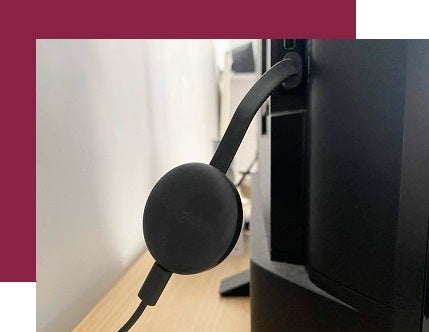
Good news for Android users: If you don’t have a Smart TV or a Set-top box, you can purchase an inexpensive dongle device such as Chromecast or Miracast to allow for mirroring onto your TV. Like set-top boxes, chromecast allows for several streaming apps as well as mirroring. Once installed directly onto your TV, just click on the “cast” icon from your phone to begin mirroring.
Still Stuck?
We know streaming a device onto a TV can be a bit of a learning curve. As a performing arts center, it is our job to help you enjoy the show. If this guide still leaves you scratching your head, we recommend contacting your phone’s customer service department. They can ask you about what devices you may have at home, and help determine which option is best for you.
Once the tech is set up, it's time to figure out how to make a night out....in! Check out our blog on how to make the most out of your streamed tickets.
Enjoy the Stream!